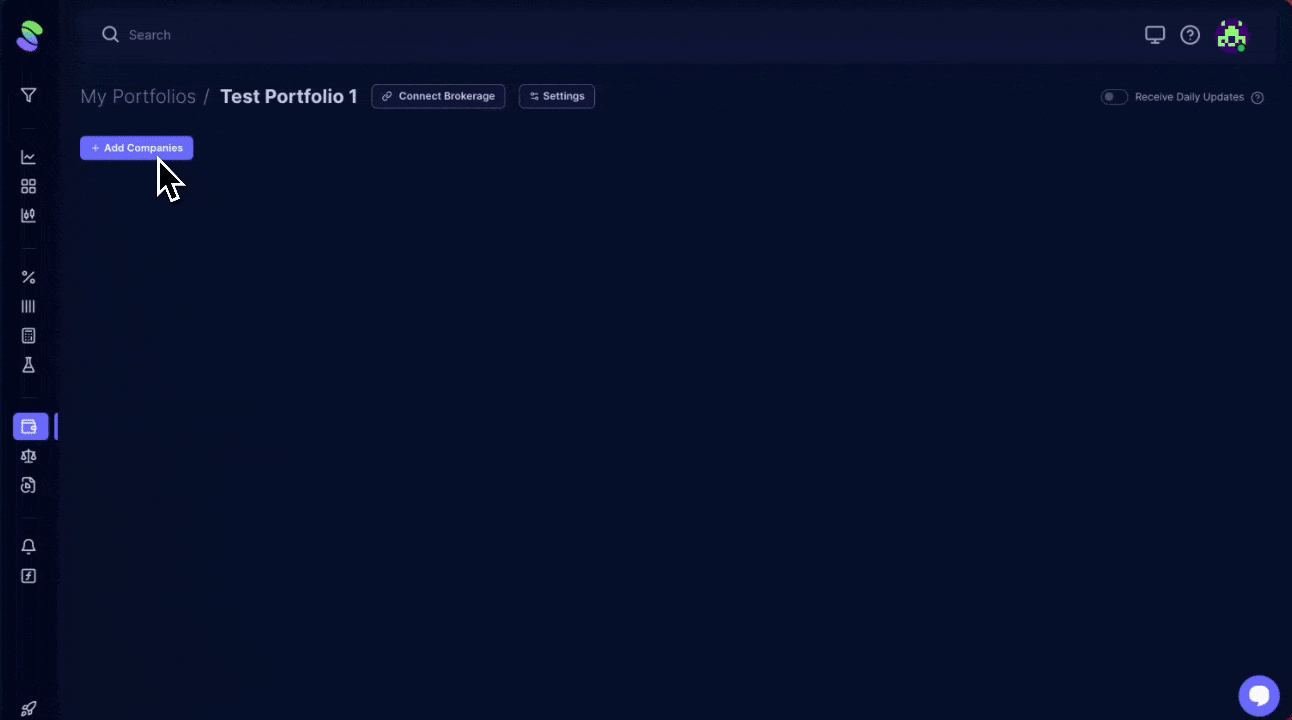For effective portfolio monitoring with Scrab, you must set up at least one scoring model. This model informs us what metrics to track, ensuring you stay updated on your companies' performances.
If setting up your own model sounds complex, you can start with one of our predefined models.
The setup process remains the same regardless of the chosen model, allowing you to create and monitor your first portfolio easily.
Setting up a new monitor-only portfolio
Click the '+ New Portfolio' option under the Portfolios category on the left navigation page. A pop-up window will ask you to name your new Portfolio and which scoring model you'd like to use. Make sure the monitoring-only option is checked.
When turned on, the Monitoring-Only option means you want to monitor only your company's scoring changes. In that case, all the functions related to position sizing and rebalancing your portfolio will be disabled, and you will only see changes in the scoring.
On the other hand, turning this function off will allow you to record the buy/sell transactions, allocate the position sizes according to the desired method, and guide you through the monthly rebalancing process (a how-to article is coming soon!).
To finish up, click the 'Create New Portfolio' button.
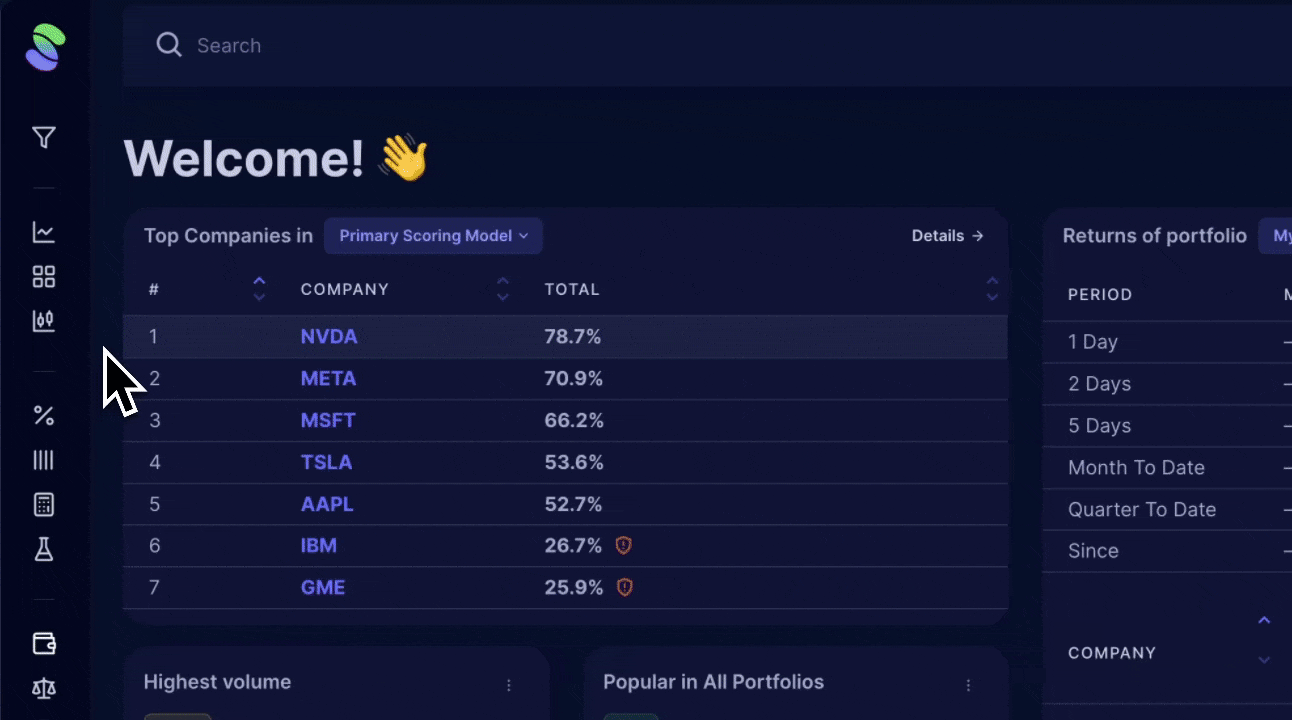
Your Portfolio's Main Overview
You'll be redirected to the main portfolio overview, where you can add your first companies by clicking' + Add Companies.' You can add one by one or type multiple tickers separated by a comma or space.
After adding some companies to your portfolio, you should see your Portfolio Monitoring and Scores in the 'X' Scoring Model views. You can also view additional details regarding price, last/next earnings, and sector and industry diversification. We've also included an 'Analysts' tab to help you view any revisions and recommendations.
The overview tab provides you with the following information:
- The Portfolio Monitoring table displays your company's total scores and a few default indicators we've predefined for you and think are important. You can add your own rules/metrics by clicking 'Configure' and editing the rules like in a scoring model. See our 'Adding and Configuring Rules' article for more details.
- The Scores section in your scoring model displays the total scores from that model and the partial scoring from all of the categories you've defined in your model. To see the details of the rules applied in that model, navigate to that scoring model using the left navigation pane, click on its name under the 'Fundamental Scoring category, ' and then click 'Settings' to adjust to your liking.
- Receive Daily Updates: If enabled, you will receive daily e-mails with a table view summarizing changes in your portfolio's scoring. You'll know they are enabled after a message pops up at the bottom listing, 'Daily Updates Enabled.'
- Correlations: View price and downside correlations for each company.
- Compare: easily view and compare each company side by side.
- Browse each company's details page for a more in-depth view.
- Master and Multi Charts: Visualize each company to identify patterns or trends.
Toward the top of your Portfolio, you can also connect your brokerage account to sync any current holdings. Additionally, you can return to the settings page to turn on more tools for position sizing or rebalancing (you'll need to uncheck the Monitoring-Only box to do that).