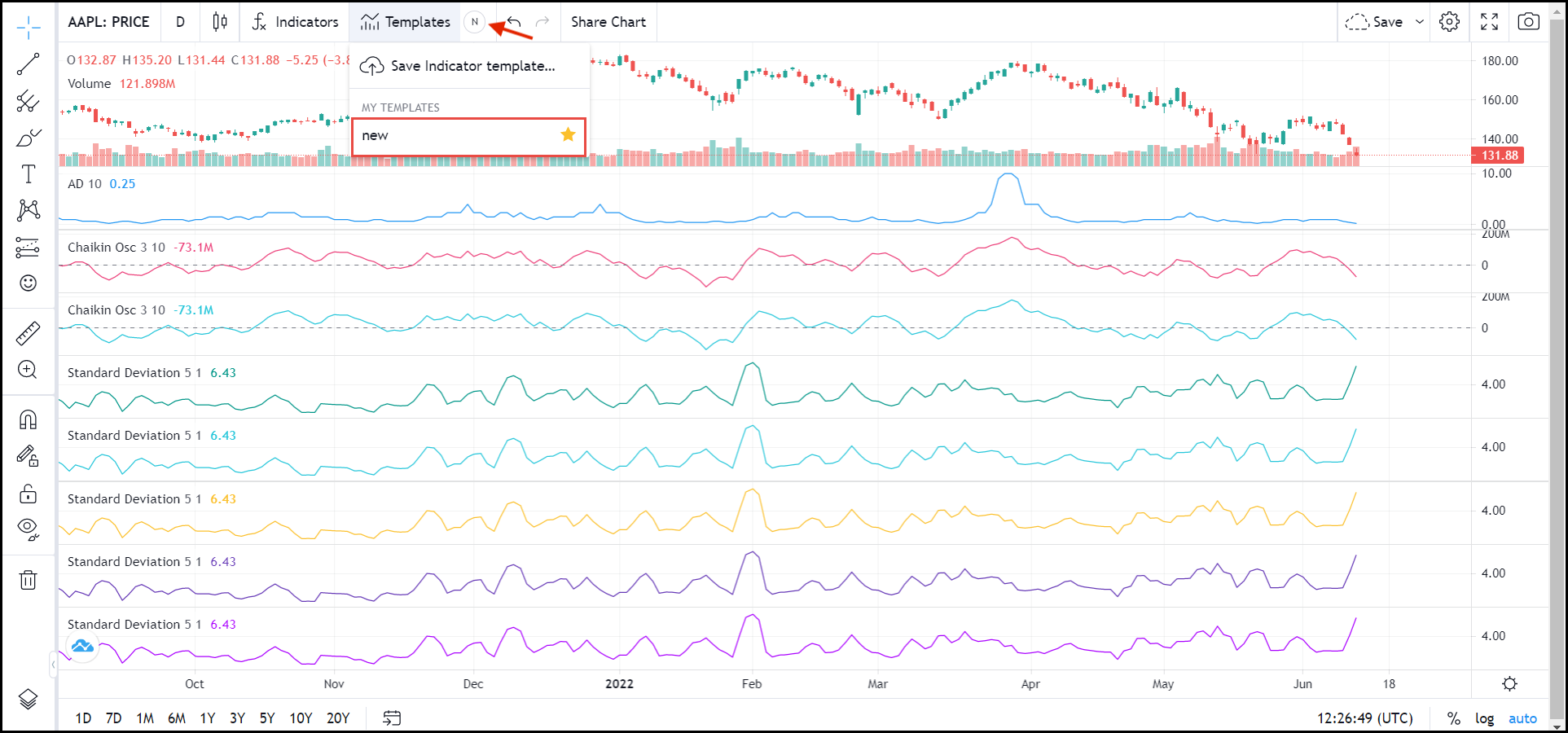Customize your chart by adding indicators and saving the template to ensure you have quick access to them each time you open a technical chart. You can also delete templates you no longer use or mark them as favorites, for easier access.
1. Click Other on the Navigation Menu and select Technical Analysis from the dropdown list.
The technical chart page is displayed in a new tab.
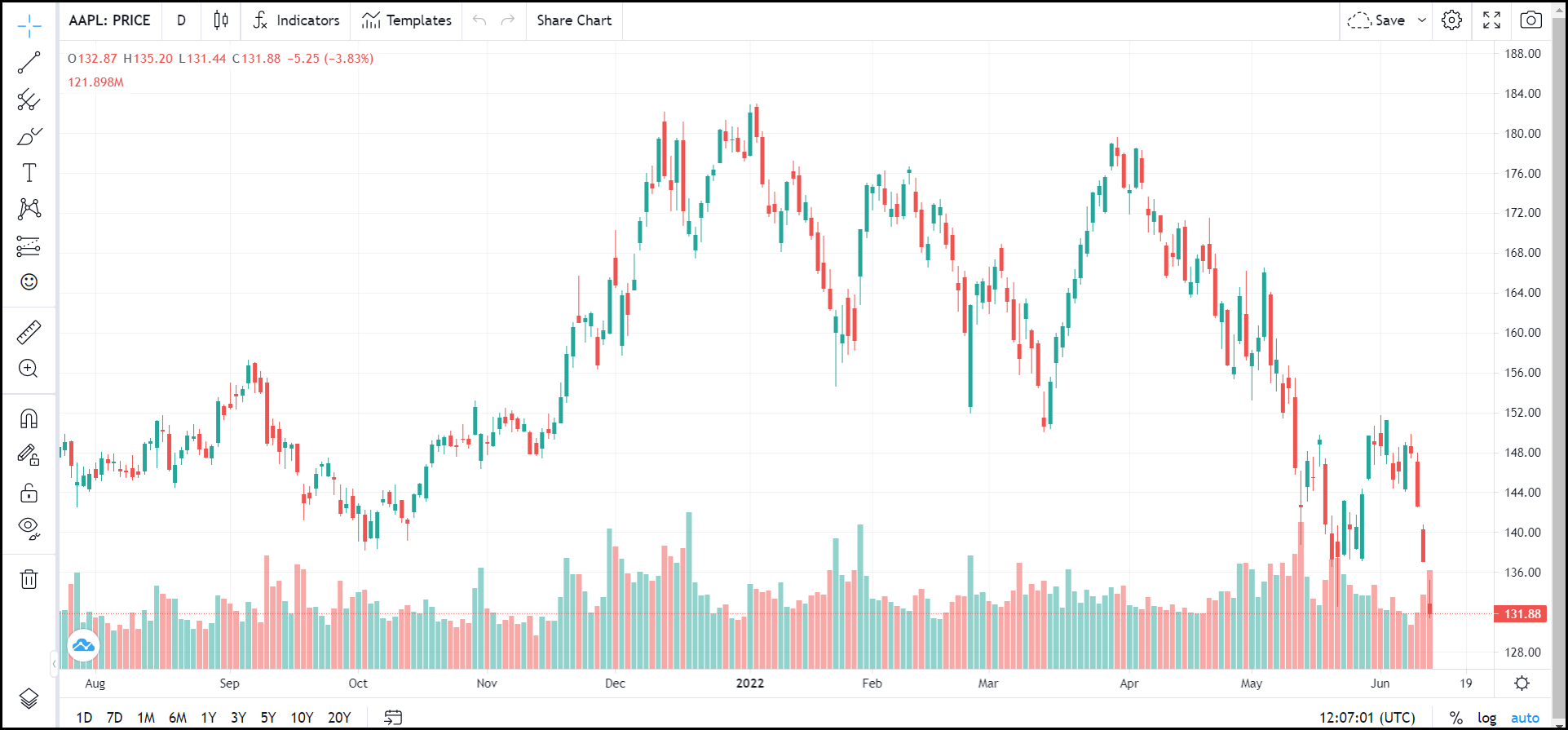
2. Click Indicators.
The Indicators dialog is displayed.
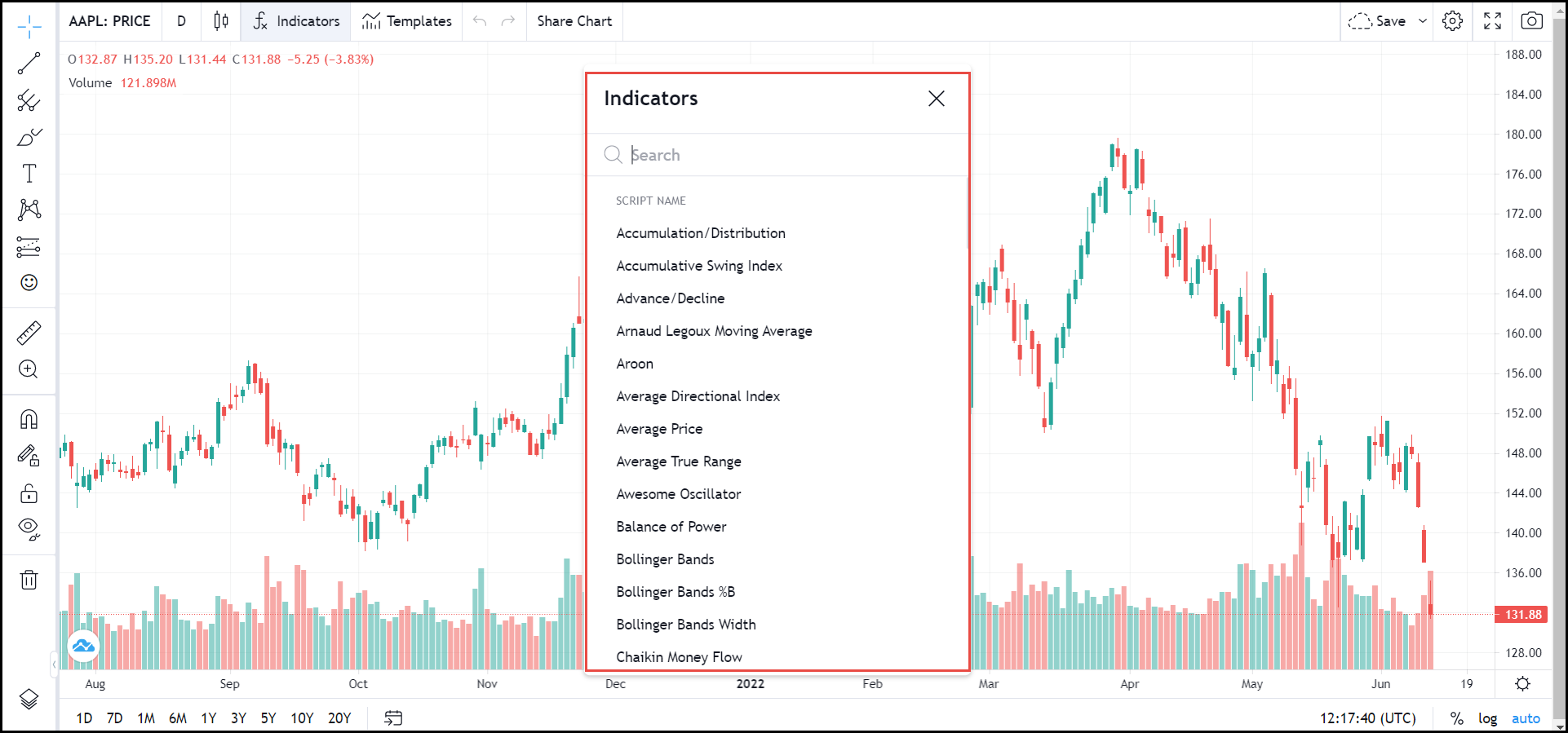
3. Select the indicators you want to view on the chart.
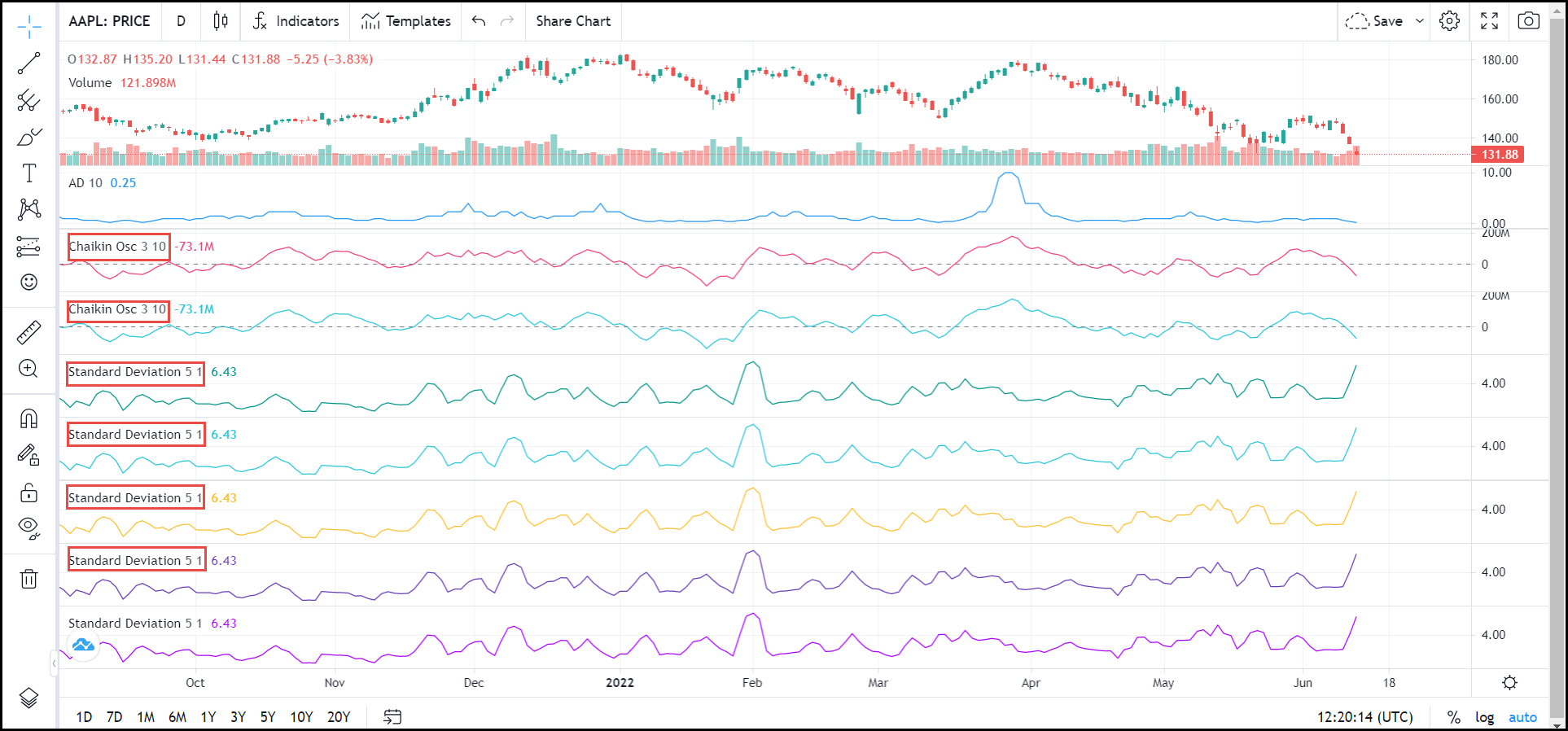
4. To save these indicators click Templates and select Save Indicator Template from the dropdown list.
A confirmation dialog is displayed.
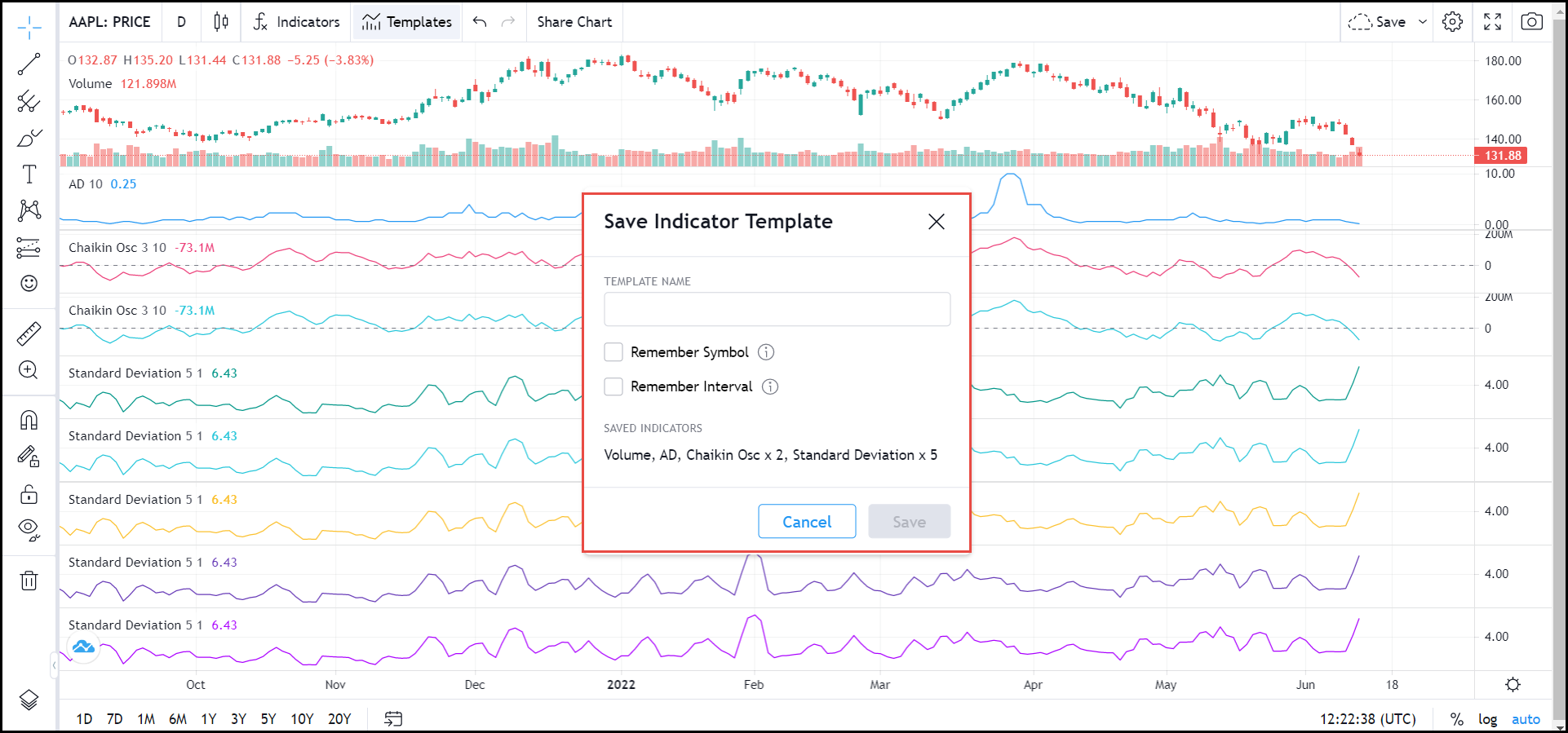
5. Enter the Name of the template in the TEMPLATE NAME field.
6. Check Remember Interval box, to make the current price interval part of the template.
7. Click Save.
The new template will be saved.
8. To delete a template, click Templates and click the x icon for the template you want to delete.
A confirmation dialog is displayed.
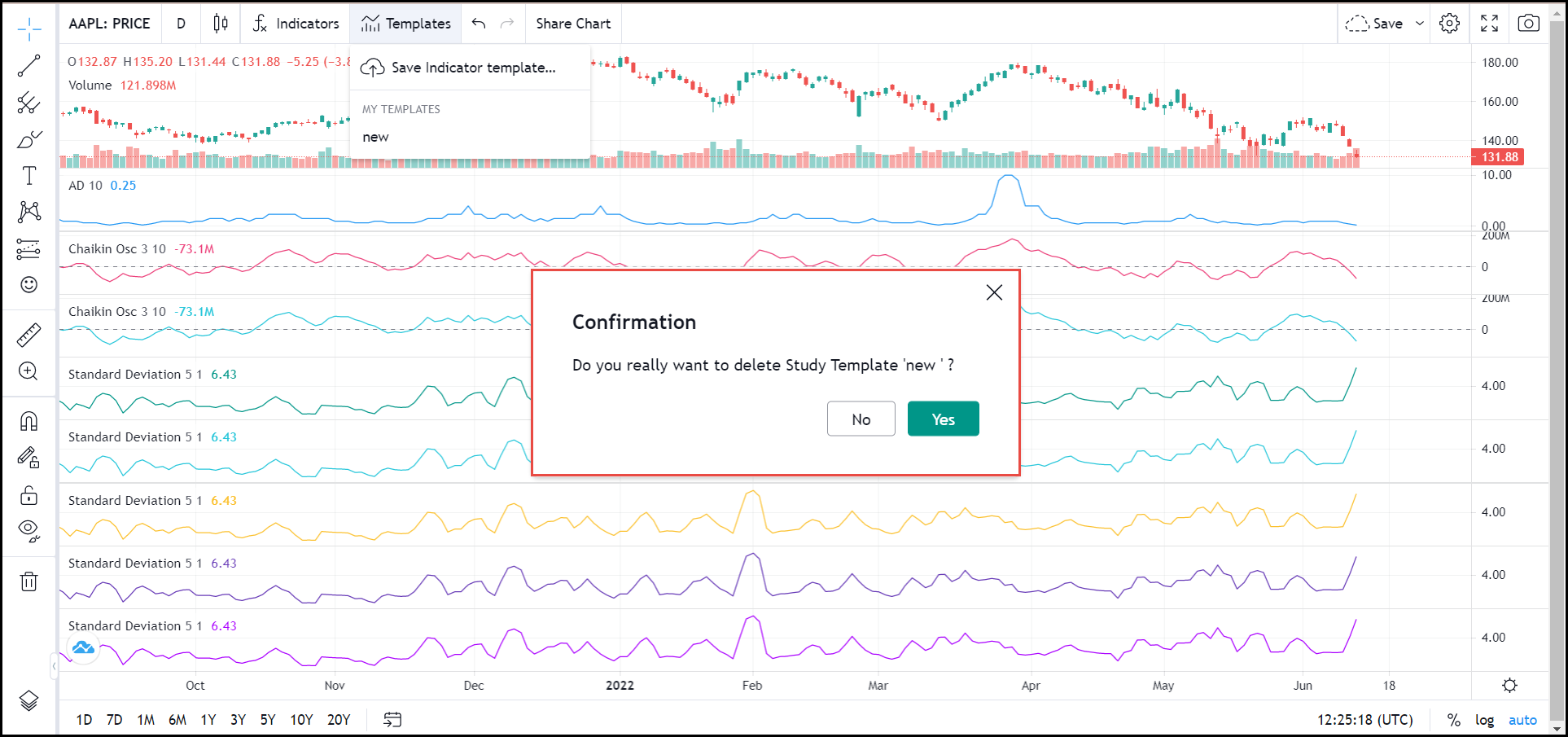
9. Click Yes.
The Template will be deleted.
10. To set a template as a favorite, click Templates and click the star icon for the template you want to set as a favorite.
A small, round icon representing your template will appear on the right side of the Templates button.